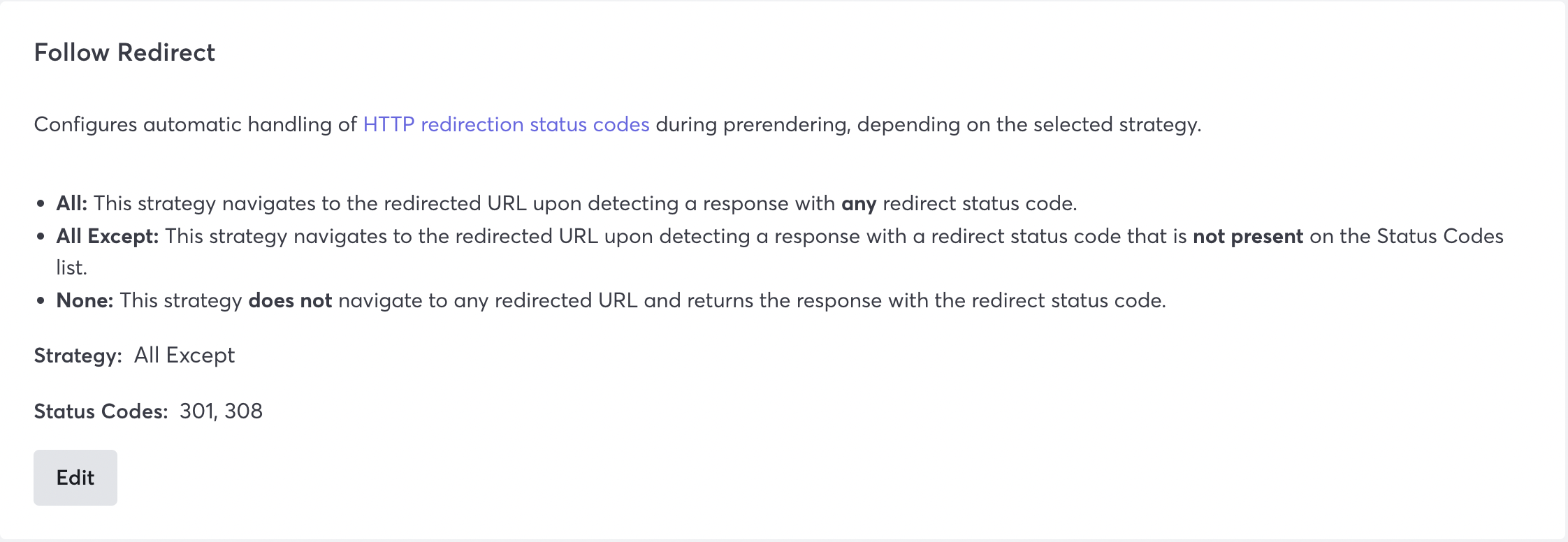Manage Advanced Settings
You have several options for viewing and managing Prerender settings.
- Advanced Settings tab - You can view settings for an origin in Advanced Settings tab in the web console.
- REST API - Macrometa provides several API calls that allow you to view and manage origin settings.
Each setting is explained in detail in the Prerender web console. We strongly recommend that you review the setting and consult with Macrometa Support before making any changes.
View and Manage Settings
- Web Console
- REST API
Follow these instructions to view prerendering activity in the web console.
- Log in to your Prerender dashboard.
- Click Advanced Setting.
- Select the origin for which you want to view settings.
- Scroll down to the setting that you want to view.
- Update settings by clicking toggles or editing lists, depending on the setting.
Use our interactive API Reference to:
Optimizing with Advanced Settings
Configuring settings available in the Advanced settings tab allows you to optimize how Prerender renders your pages.
Optimized Rendering for Different Crawling Bots
Use these settings to optimize rendering for desktop or mobile. Fields include:
- Screen Resolution
- User Agent
- Status
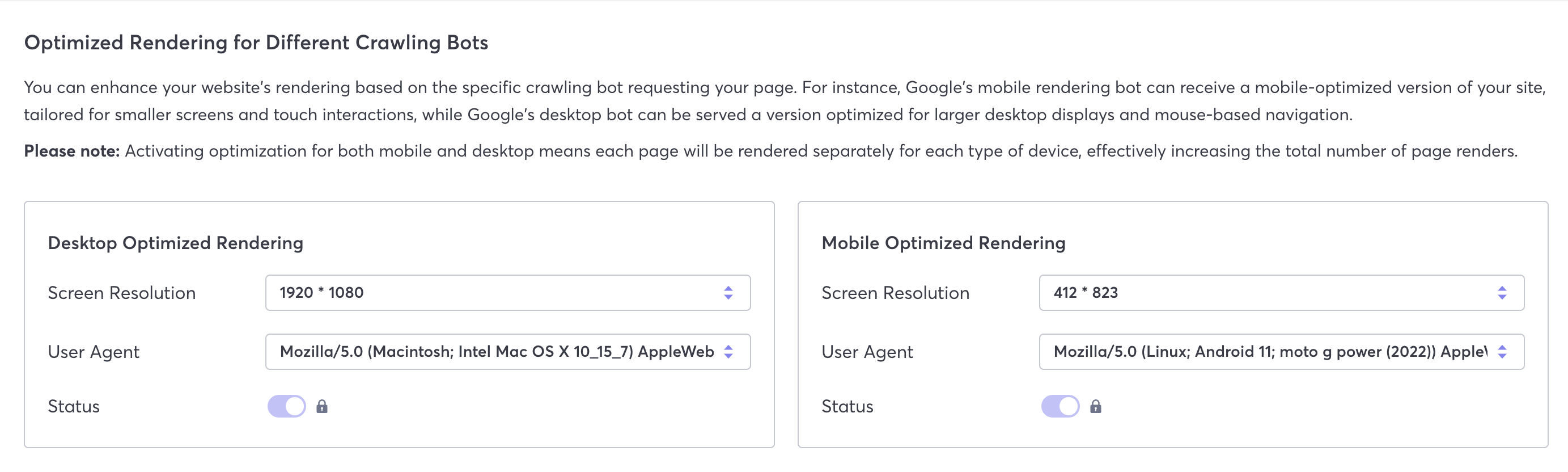
Optimizing Rendering Timeouts
Configure the rendering timeout to best suit your needs.

Fonts Blocking
You can block fonts to speed up rendering.

Stylesheet Blocking
You can block stylesheets to speed up load times.

Inject Styled Components CSS
You can inject styled components into the head element to improve styles, but it slows down page rendering. This setting can be useful when you are testing.

URL Block List
You can block specific external URLs during rendering. Click Edit to update the list.
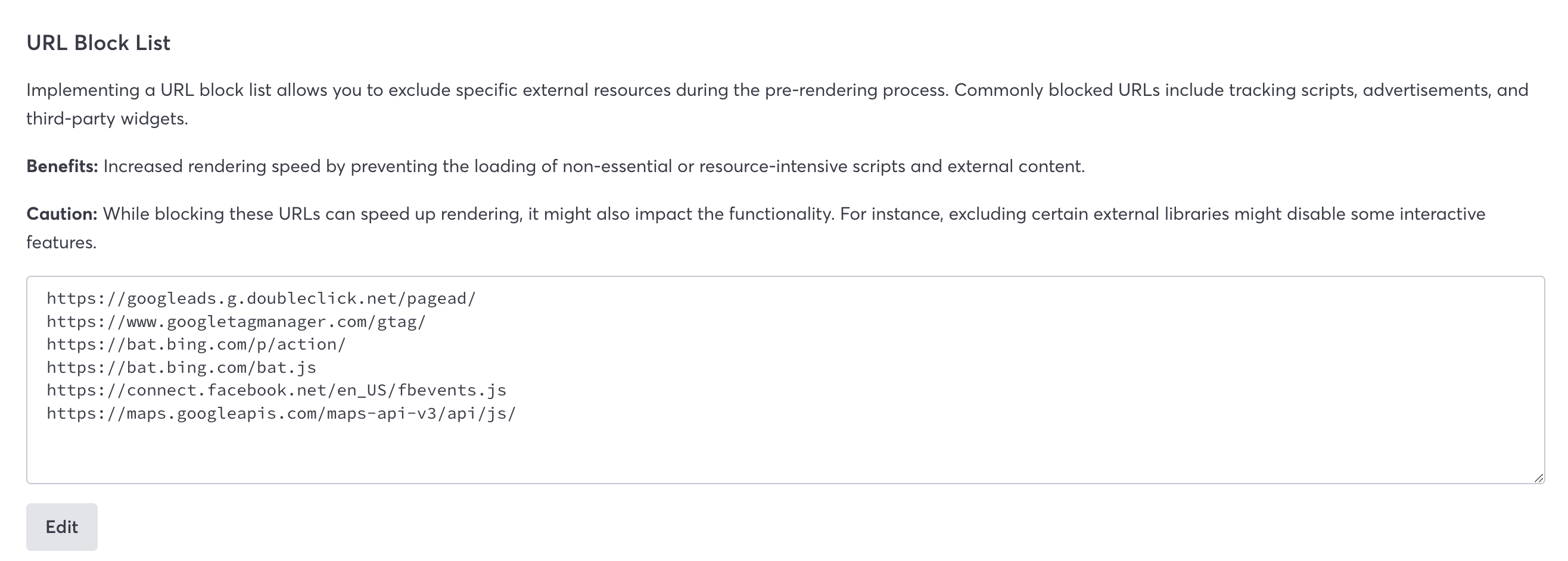
Allow Origin Header Value
In the web console, this displays the origin allowlist value if one is set. For more information about allowlist headers, refer to Allowlist-Based Header Values.
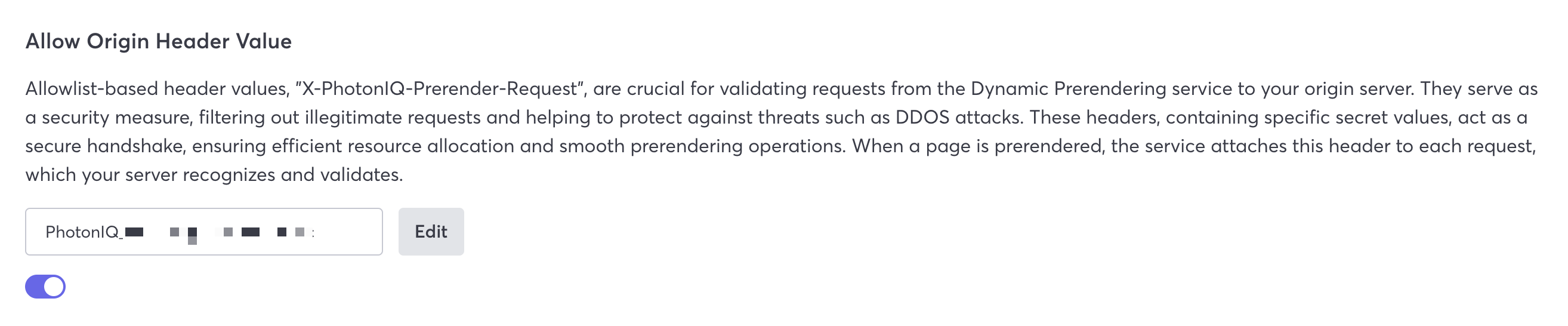
Add Response Header
In the web console, this displays current header keys and values. For more information about headers, refer to Prerendering Headers.
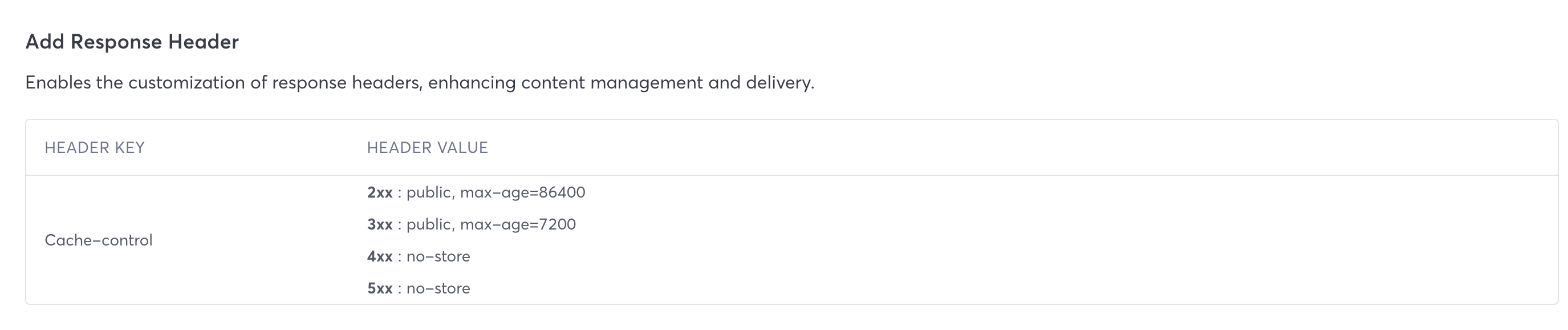
Pass-through Headers
You can specify headers from a bot's request to be sent directly to the Prerender service. Click Edit to update the list.
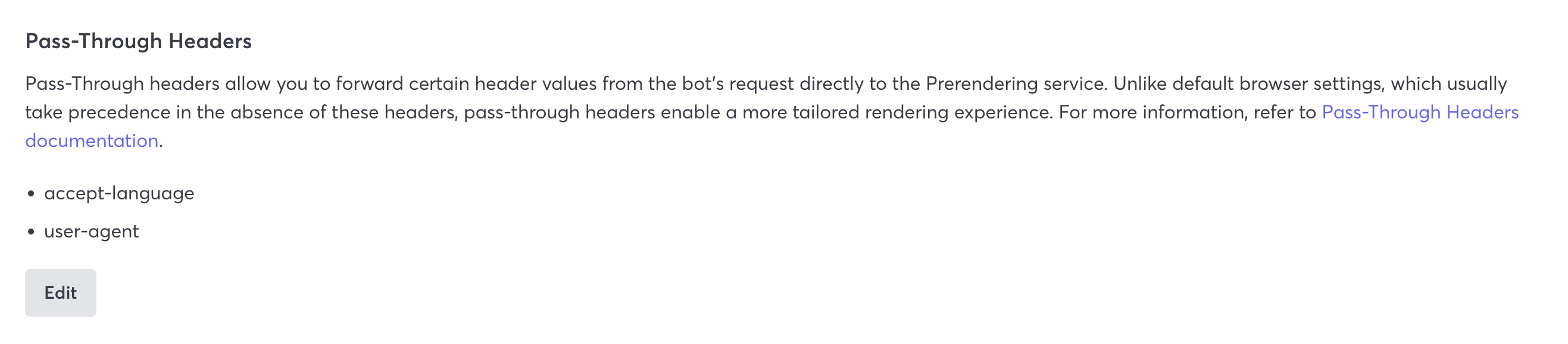
Follow Redirect
This settings dictates how Prerender handles redirects based on the selected strategy. To select a strategy:
- Scroll to Follow Redirect from the Advanced Settings tab.
- Select a strategy.
- Click Save