Manage EST Components
You have several options for viewing and managing EST components.
- Origin Settings tab - In the Components tab in the web console, you can view and manage components.
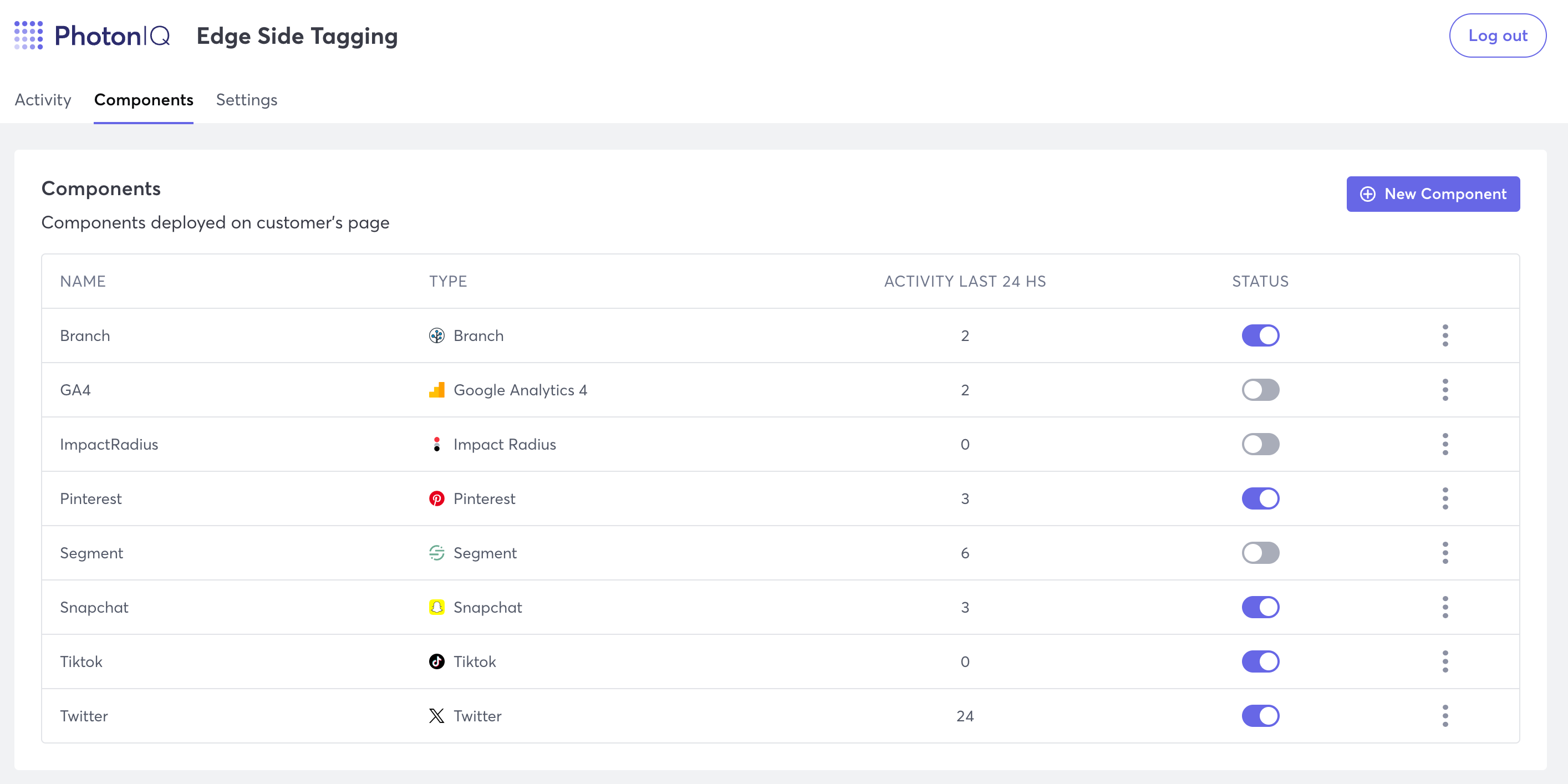
- REST API - Macrometa provides API calls that allow you to view and manage components.
View Components
- Web Console
- REST API
Follow these instructions to view components and component settings in the web console.
Log in to your Edge Side Tagging dashboard.
Click Components.
Macrometa displays a list of all components.
To view component settings, click the stacked dots on the line of the component that you want to view settings for, and then click Edit.
Macrometa displays component settings.
Use our interactive API Reference with code generation in 18 programming languages to:
Fields
- Name - Name the component was given when created.
- Type - Type of component, such as Bing or Reddit.
- Activity Last 24 Hours - Displays activity from the last 24 hours, which is a sum of all events that occur (such as pageview, mousedown, and resize).
- Status - Indicates whether the component is active or not. If it is on, then the component is enabled.
Enable or Disable Components
- Web Console
- REST API
Follow these instructions to enable or disable components in the web console.
- Log in to your Edge Side Tagging dashboard.
- Click Components.
- In the Status column, click the toggle to enable or disable the component.
Use our interactive API Reference with code generation in 18 programming languages to update EST settings.
Add New Components
- Web Console
- REST API
Follow these instructions to add a new component in the web console.
- Log in to your Edge Side Tagging dashboard.
- Click Components.
- Click New Component.
- Click the component that you want to add.
- Enter a Component Name and then click Continue.
- Enable permissions and then click Continue. Each component requires different permissions, which are described in the console.
- Enter any required setup information and then click Continue. Each component has different setup fields, which are described in the console.
Use our interactive API Reference with code generation in 18 programming languages to:
Edit Component Settings
- Web Console
- REST API
Follow these instructions to edit component settings in the web console.
- Log in to your Edge Side Tagging dashboard.
- Click Components.
- Click the stacked dots on the line of the component that you want to view settings for, and then click Edit.
- Change any settings that you want, and then click Update.
Use our interactive API Reference with code generation in 18 programming languages to:
Delete Components
Deleting a component cannot be undone.
- Web Console
- REST API
Follow these instructions to delete a component in the web console.
- Log in to your Edge Side Tagging dashboard.
- Click Components.
- Click the stacked dots on the line of the component that you want to view settings for, and then click Delete.
- Confirm your choice by clicking Delete.
Use our interactive API Reference with code generation in 18 programming languages to delete component settings.