Using the Windows desktop
After successfully running the VDI installer, you can now access your remote Windows desktop. This environment offers a complete Windows experience in a controlled and consistent setting. This guide outlines the steps to connect to your remote Windows desktop, utilize it for your tasks, and properly disconnect when finished.
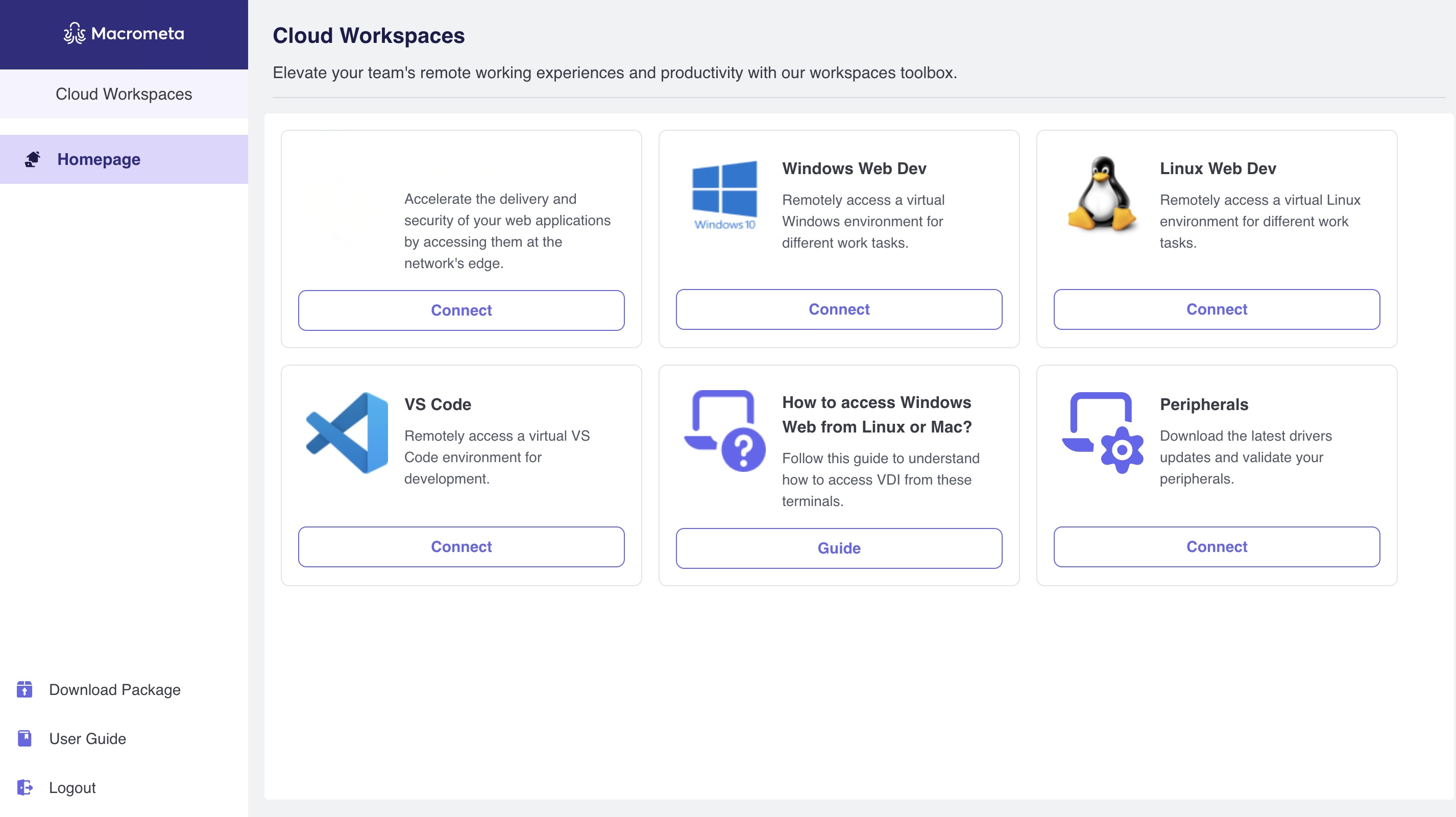
Accessing the Windows desktop
To start using the remote Windows desktop,
Navigate to the Workspaces home page and click the Connect button for Windows Web Dev. A pop-up modal will appear with authentication instructions for use later in Step 4.
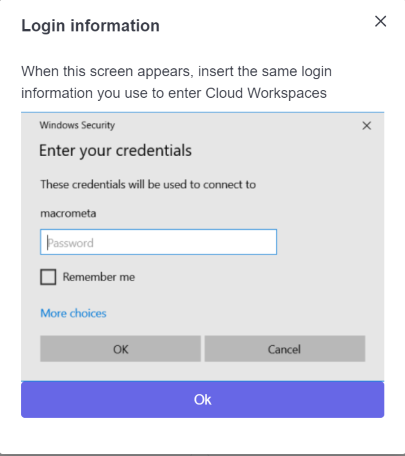
Click OK. If prompted, select Open Windows PowerShell to proceed.
A Remote Desktop Connection window will launch, allowing you to connect to your remote computer. Click Connect to initiate the connection to the remote desktop.
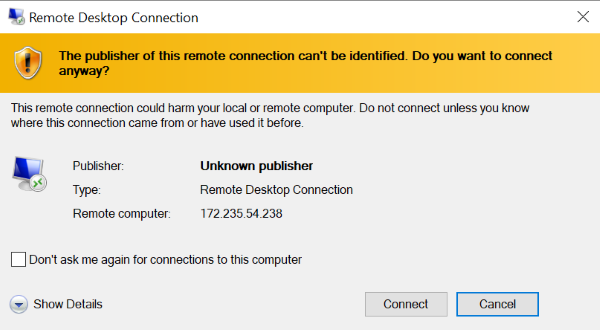
Enter your password in the credentials window when prompted.
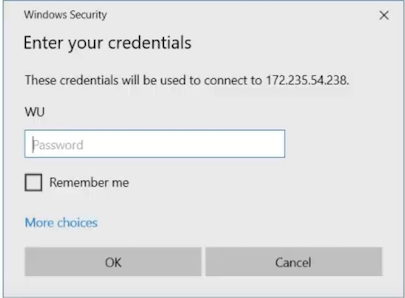
If you receive any warnings about certificate errors, click Yes to proceed.
After successful authentication and configuration, the remote Windows desktop will launch, providing you with full access to perform your tasks.
Terminating the remote session,
When you're done with your work and want to disconnect from the remote desktop,
- Click the X(close) button at the top of the screen.
- A prompt will inform you that your remote session will be disconnected. Click OK to confirm.